TRANSFER DOWNLOADED GTA V FILES FROM ONE COMPUTER TO ANOTHER IN EPIC GAME LAUNCHER - EASY GUIDE
Hello guys, once again welcome to ZX Android Solutions. In this post I'll teach you How to transfer downloded GTA V from one computer's Epic launcher to another computer's Epic game laucher.
So, If you follow the steps and do as noted here you don't need to download a single file. Just copy paste verify and enjoy.
I used the same method and playing GTA V online
Requirements:
- You should have claimed GTA V game on Epic Games
- GTA V files fully downloaded (Epic games shows the download of 94GB but actually the folder may be of 89-90GB)
- Desktop / laptop
- Working Internet
Note : after verification of files it may download 300-400mb data. I don't know what it downloads might be Rockstar launcher and Social Club
Let's Start Now :-
Download the Epic Game Launcher and install it. After installation login with the GTA V claimed account.
- Now go to Library in Epic Game Launcher, GTA V might be available there. Now click on Install select your desired location wherever you want to install it. (whichever drive you choose for the installation of the game should have 95GB of free space available)
- Now click on Downloads, as soon as it downloads 20-25mb of data out og 94GB. Pause the download and close the launcher.
- It's mandatory to close epic game launcher from system tray too. ( Don't know what's system tray? just have a look on image below )
- Now copy all the files from the computer where GTA V is already downloaded from the desired location you choosed at the time of installation.
- now paste all the files to your computer at the same location you choosed while downloading.
(Note: Don't copy the .egstore folder from the fully downloaded GTA V. This folder already exits on the installation directory) - Now delete $RESUMEDATA file from .egstore/bps/meta.
- All done just open the Epic game launcher, go to Library, and just click on resume.
- Click on Download wait for few minutes it will start verifying files.
- So, after verification you are done it will directly open rockstar game start updating it, then create a rockstar account login to it and enjoy the game.
Let me know guys if the trick is working in comment section.
Thank you!
ZX Android Solutions


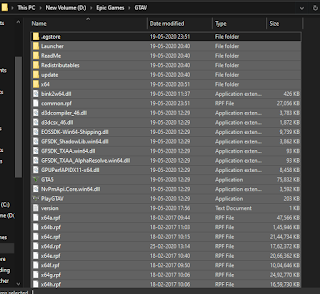
Comments
Post a Comment